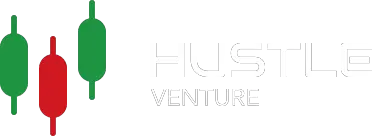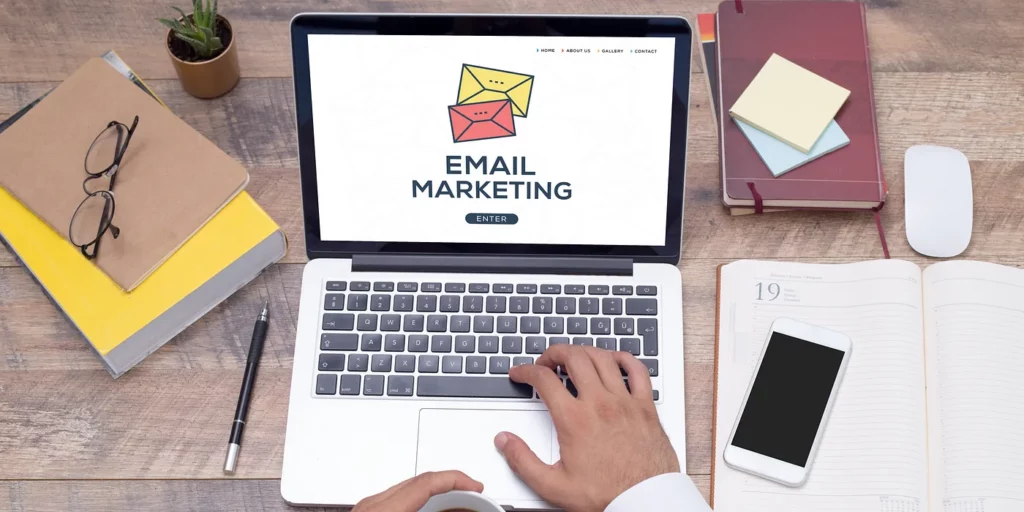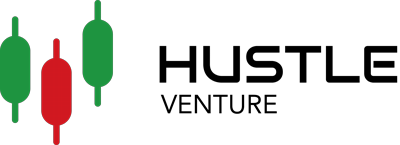Export Mailchimp contacts hassle-free with this tutorial
Email marketing is a powerful tool that can help businesses of all sizes grow their brand, reach their audience, and increase revenue. One of the most popular email marketing platforms is Mailchimp, known for its user-friendly interface, automation features, and robust analytics. However, you may wonder how to get started if you are new to Mailchimp or need to export contacts for a specific project or campaign.
Why do we need to Export the Contact?
If you are an email marketer or simply a business owner managing emails, you need to understand the importance of properly managing your contact. There are a number of reasons why you might need to export your contact list as an email marketer.
Let’s take a look at some of the most common ones:
Moving to a new email marketing platform
If you’re switching to a new email marketing platform, you’ll need to export your contacts from your old platform and import them into your new one. This ensures that you don’t lose any valuable contacts during the transition.
Backing up your contact list
Your contact list is a valuable asset, and it’s important to have a backup in case something goes wrong. Exporting your contacts allows you to create a backup that you can use to restore your contact list if needed.
Analyzing your data
Exporting your contact list can also be useful if you want to analyze your data. By exporting your contacts to a CSV file, for example, you can use tools like Excel to analyze your data and gain insights into your email marketing campaigns.
Compliance with regulations
Depending on where you’re located, you may be required to export and archive your contact list as part of your compliance with data protection regulations.
Follow these 5 Steps
In this tutorial, I will guide you through the process of exporting your contacts from Mailchimp, step-by-step.
Step 1: Log in to Mailchimp
The first step to exporting contacts from Mailchimp is to log in to your account. Once you are logged in, you will be taken to the dashboard.
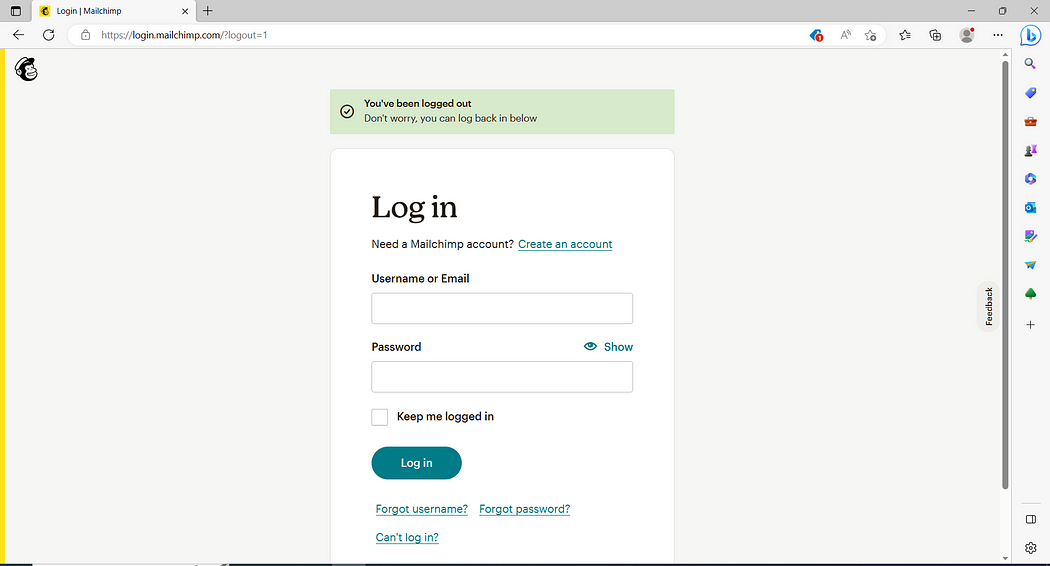
Step 2: Navigate to the Audience Dashboard
Navigate to the audience dashboard by clicking on the Audience tab in the top navigation bar. This will take you to a page where you can view all of your audiences.
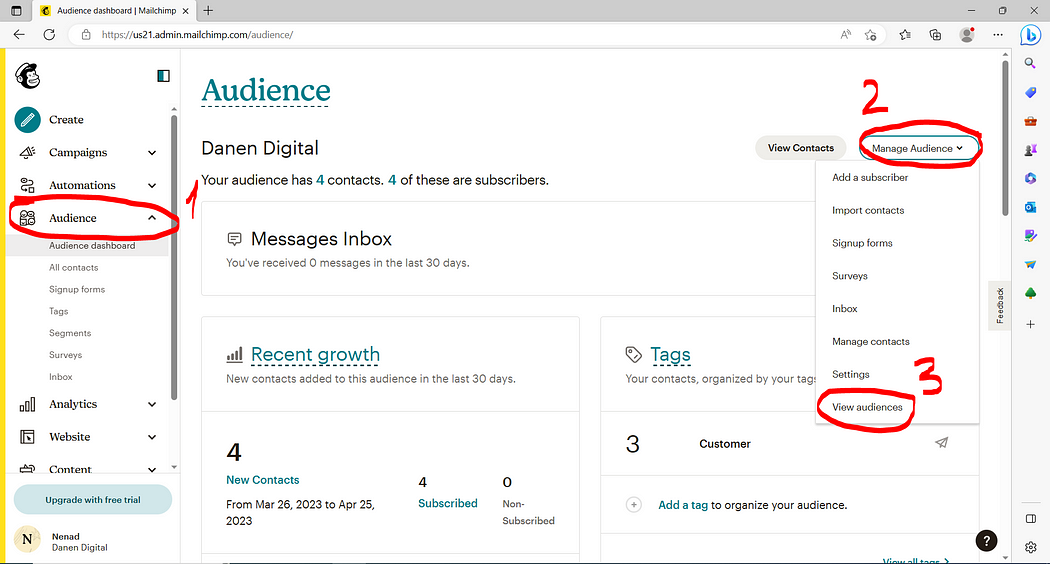
Step 3: Select the Audience You Want to Export
Select the audience you want to export by clicking on its name. This will take you to the audience dashboard for that specific audience.
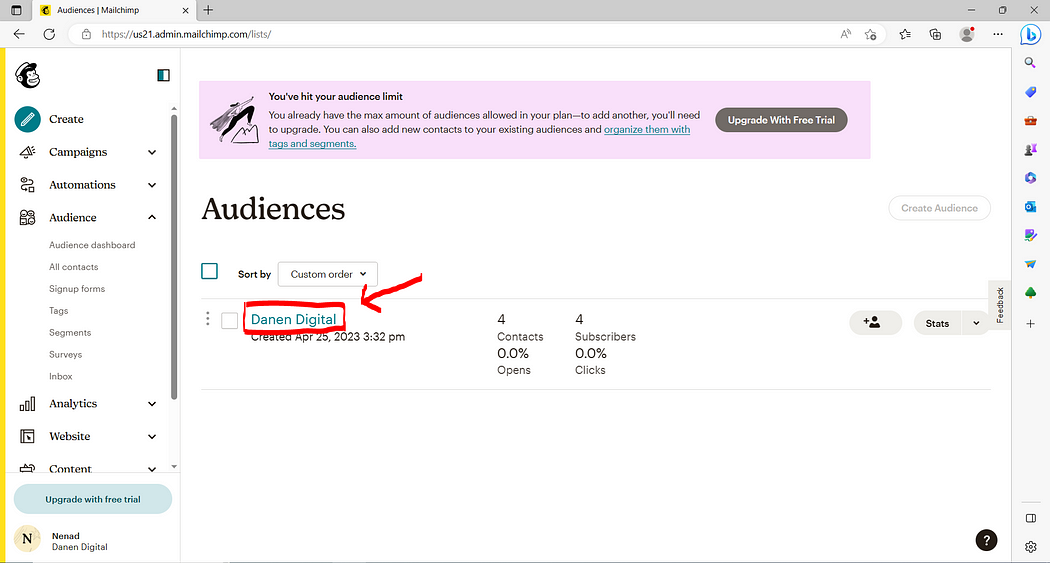
Step 4: Choose the Export Option
Once you are on the audience dashboard, click on the Export Audience button. This will open up a dropdown menu with several export options.
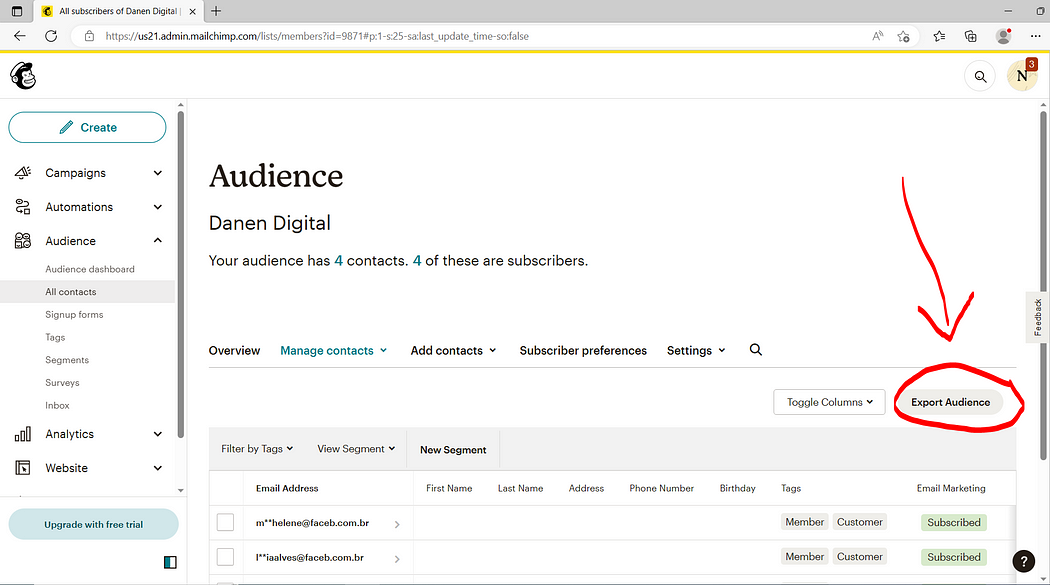
Step 5: Download and Save Your Exported Contacts
Finally, download and save your exported contacts by clicking on the Export As CSV button. Your contacts will be downloaded to your computer, and you can use them for any purpose you need.
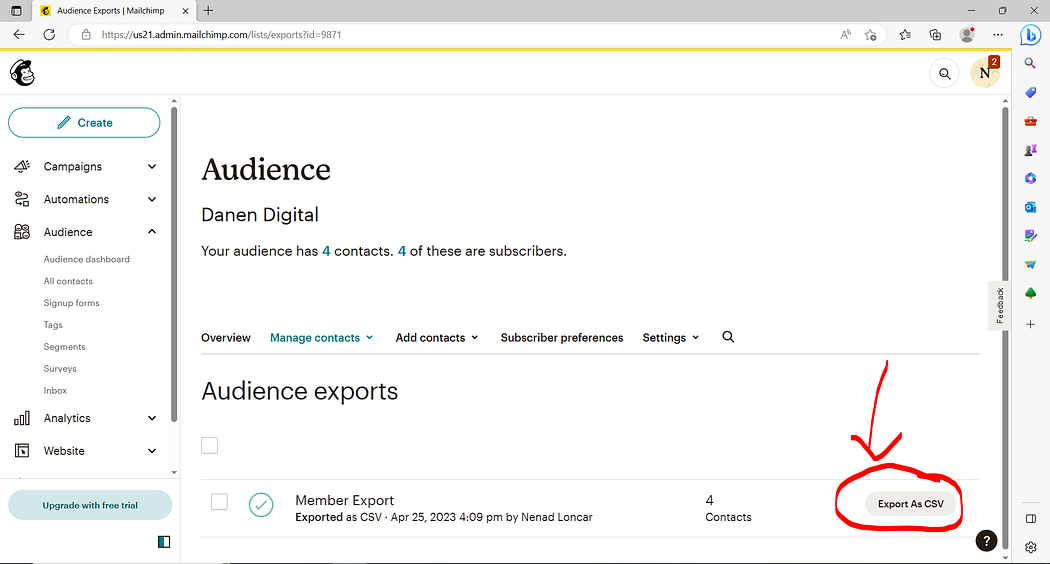
FAQs
Can I export multiple audiences from Mailchimp at once?
No, you can only export one audience at a time from Mailchimp.
What file formats are available for exporting contacts from Mailchimp?
Mailchimp offers a CSV file format for exporting contacts
Can I export only a segment of my audience from Mailchimp?
Yes, you can export only a segment of your audience from Mailchimp by creating a segment and selecting it when exporting.
Will exporting contacts from Mailchimp affect my contacts’ subscription status?
No, exporting contacts from Mailchimp does not affect your contacts’ subscription status. They will remain subscribed or unsubscribed as they were before the export.
Conclusion
Exporting contacts from Mailchimp is a simple process that can provide you with much value. By following the step-by-step guide I have provided, you can quickly and easily export your contacts and use them for any purpose you need. If you would like to learn more about email marketing, be sure to follow me on Medium